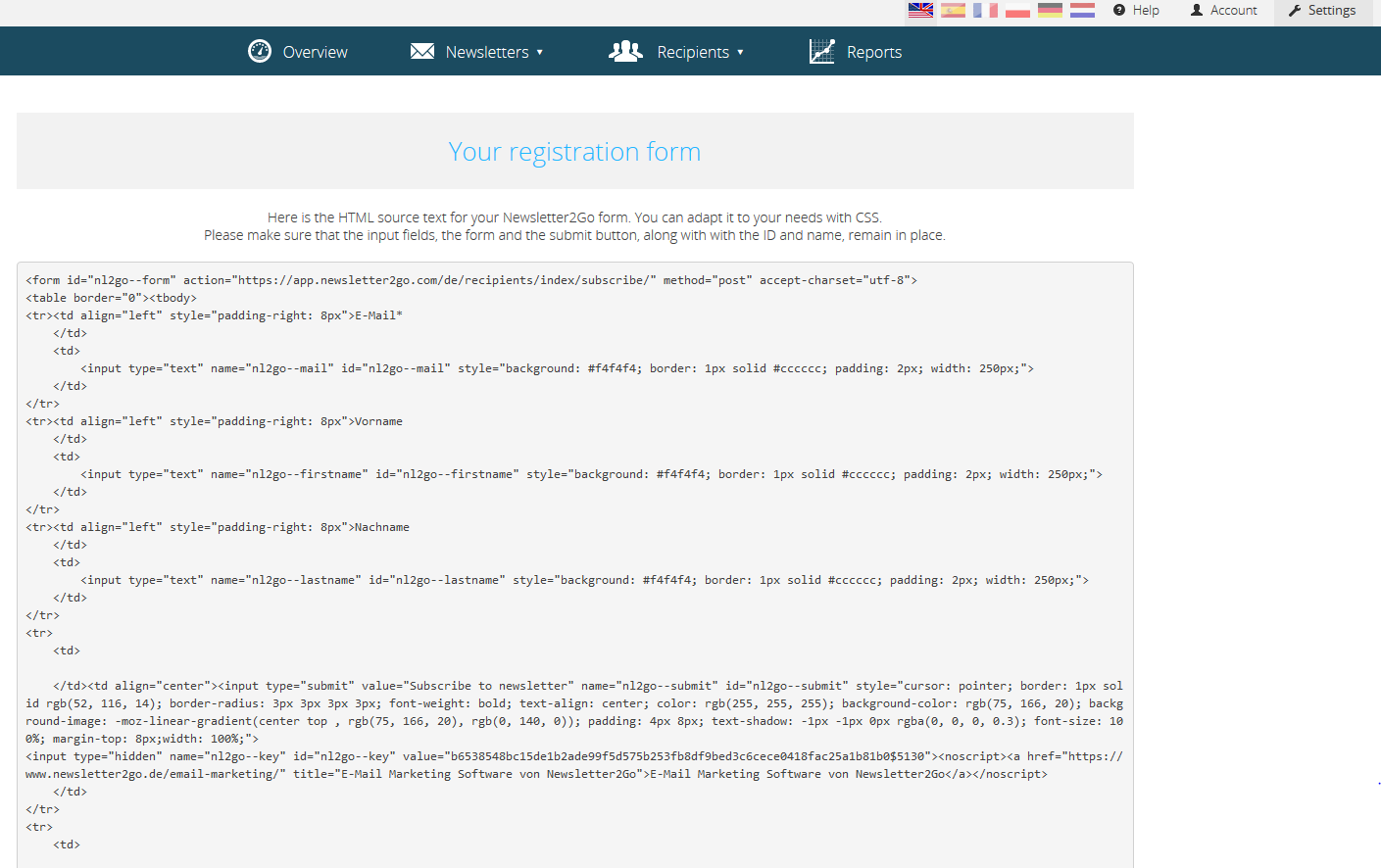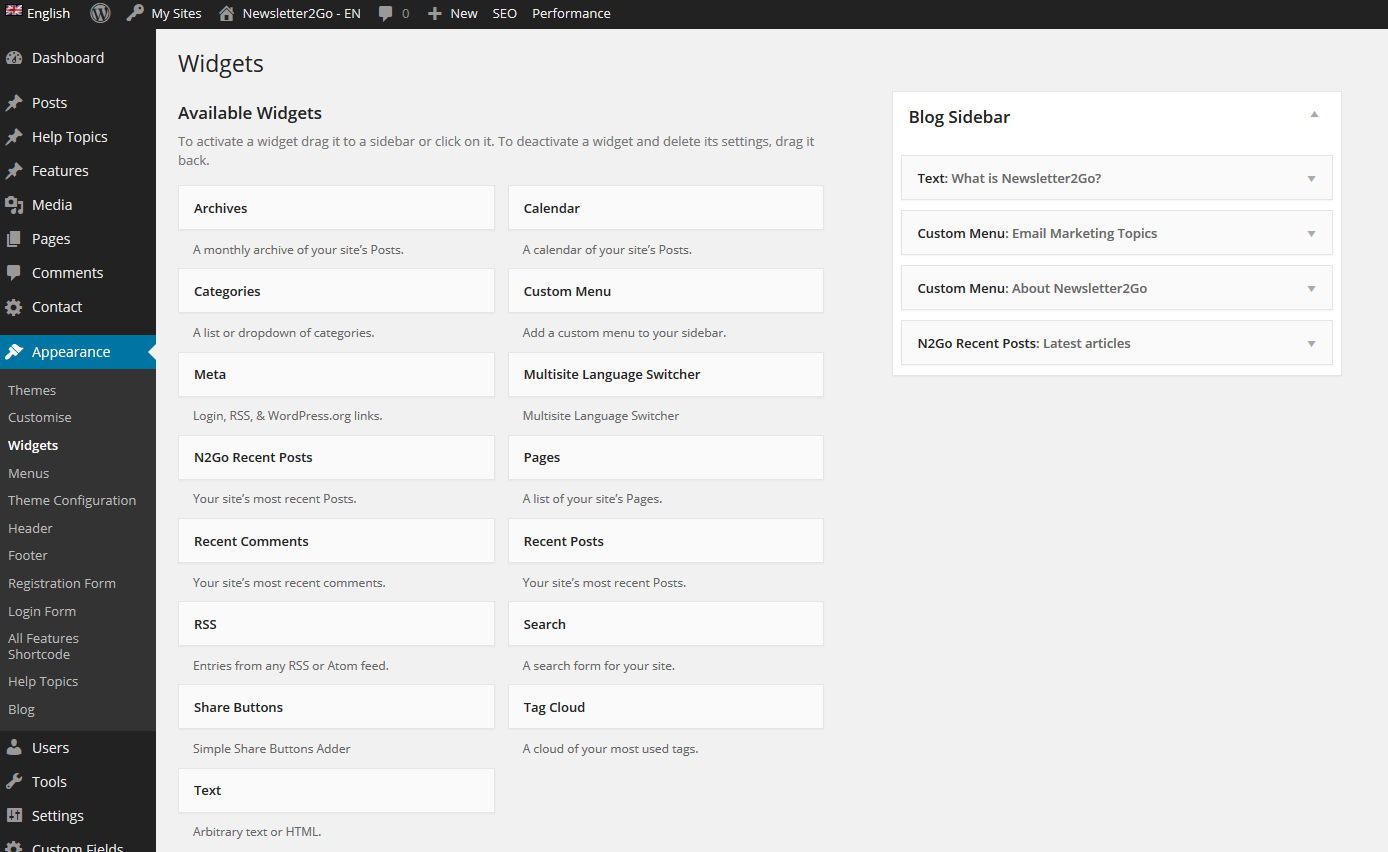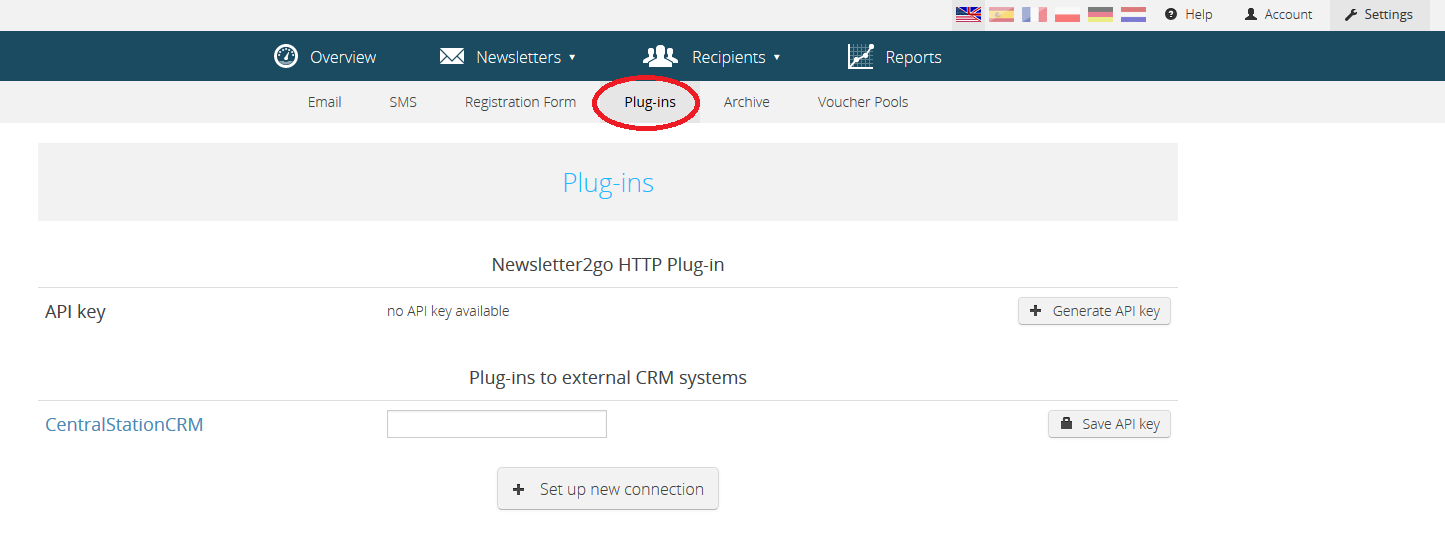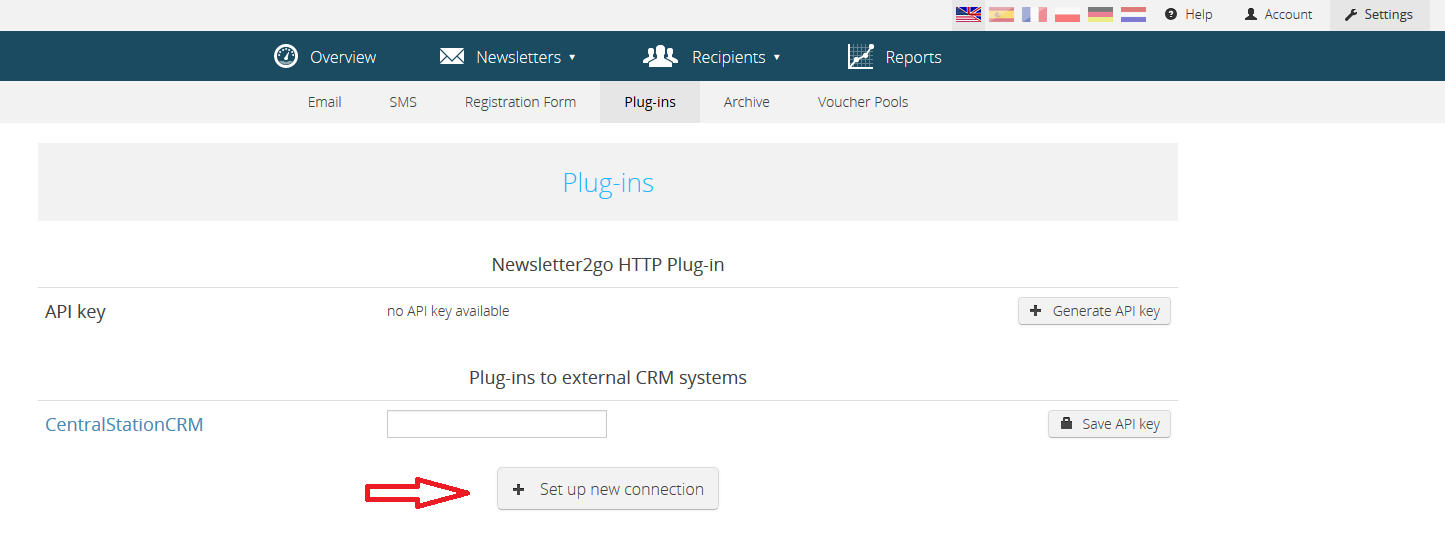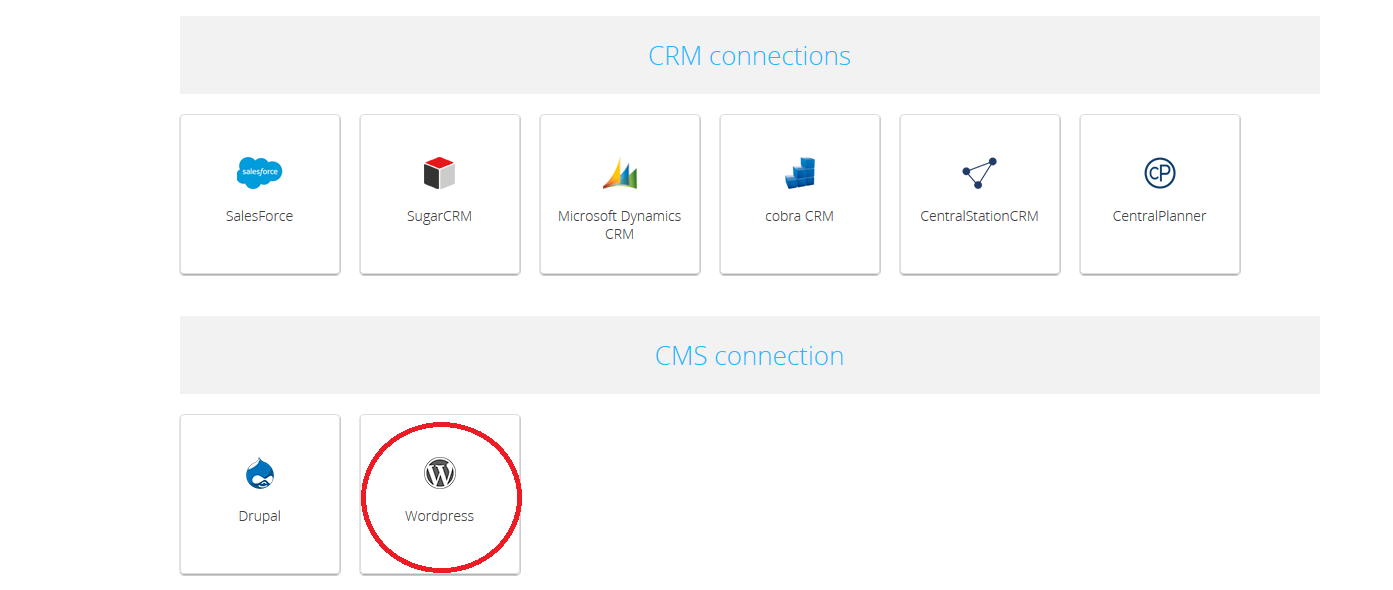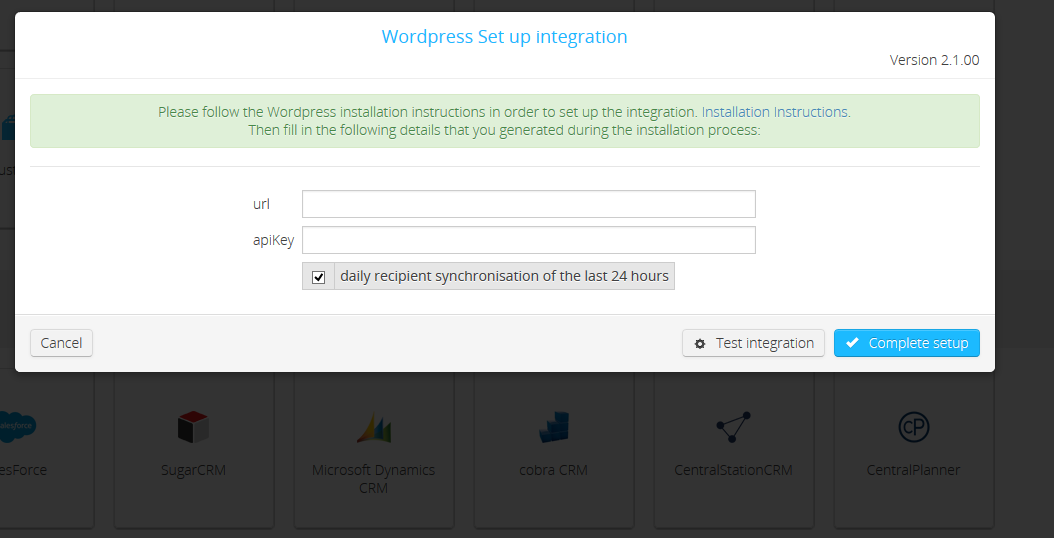How do I set up the WordPress newsletter plug-in?
1. The set up process in WordPress
1.1 Change permalink settings
In WordPress, go to ‘Settings’ -> ‘Permalinks’ and select an option other than ‘Standard’.
1.2 Now download the Newsletter2Go plug-in for WordPress here.
1.3 After you have downloaded the plug-in, upload it into the backend of your WordPress website. To do this, go to Plug-in settings and open the area ‘install’. Upload the plug-in into this area.
1.4 It will now be available in WordPress. Select it from the list of downloaded plug-ins, in order to install it.
1.5 When the installation is complete, enter your API key. You will find this in the Newsletter2Go app under: https://app.newsletter2go.ca/en/settings/#/api. If you do not already have an API key, you can generate one here.
1.6 If subscriptions for newsletters should occur through the double-opt in process, enter the code for the registration form that you created in Newsletter2Go, in the field ‘DOI code’. You will find the code at the bottom of the page if you open the newly created form.
1.7 You can design the form according to your needs and add it to your website wherever you like, either as a widget or by inserting the HTML code directly into the website. The implementation as a widget can be found under Menu -> Appearance.
2. Establishing the connection with Newsletter2Go
2.1 Log into your Newsletter2Go account and go to ‘Settings’ to get to the Settings menu. Select the ‘Plug-ins’ tab.
2.2 Click on ‘set up new connection’ to view all available plug-ins.
2.3 The WordPress plug-in can be found under ‘CMS Connections’.
2.4 A window will open for setting up the integration. Enter the URL of your WordPress website and your Newsletter2Go API key. Now choose whether you would like your recipient information to be synchronised every 24 hours by checking the box. When you have entered the required information you can test the integration or complete the setup process straight away.
If you have any issues or questions, please contact our support team by email, or find your local phone number here.