How do I set up the ZenCart Newsletter Plug-in?
Hint: In Order to use the WordPress Plug-in, you will need your own Newsletter2Go Account. If you don’t already have one, you can create your own account for free here.
1. Install the Plug-in in ZenCart
1.1 Download the ZenCart Plug-in here. Upload data from your ZenCart folder onto your FTP Server. Copy the contents of the Admin Folder into your own Admin Folder and copy the data “newsletter2go_api.php” into your shop’s root directory.
1.2 In order for the Plug-in to function with your ZenCart system, you will need to enter a couple of lines of code. The pathways in this instruction manual are relative to your own Shop folders. If you have installed, for example, ZenCart in /public_html/catalog/, then refer the pathway includes/filenames.php to public_html/catalog/includes/filename.php.
Keep in mind that this isntruction manual refers to the primary folder as Admin.
Step 1
Open the file admin/includes/languages/english.php and enter the lines define(‘BOX_ADMIN_ACCESS_N2GO_API’,’Newsletter2GO API Users’); at the end of the file.
Step 2
Open the file {root}/includes/filenames.php ({root} is the root file of your ZenCart installation) and enter the following line right before the last line: define(‘FILENAME_N2GO_API_USERS’,’newsletter2goUsers.php’);
1.3 Before you are able to use the Plug-in, you’ll need to update your database. Enter the following URL in your browser: http://your_shop_address/admin_folder/newsletter2goUsers.php
your_shop_address is the URL of your ZenCart shop and admin_folder is the name of the administrative folder. The Menus in your backend should now be updated and the configuration site should be available.
1.4 Activate API access. Open the settings for Newsletter2Go API Users in the Admin Access Management Menu. Activate the API Access. Copy the API Key and and enter it the same as in the following introduction.
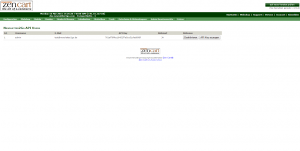
2. Build the Connection to Newsletter2Go
2.1 Login to your Newsletter2Go Account and click on Settings.
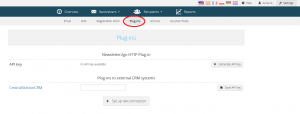
2.2 Click on ‘set up new connection’ to view all available plug-ins.
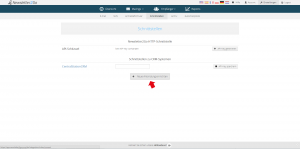
2.3 The ZenCart plug-in can be found under ‘Webshop Connections’.
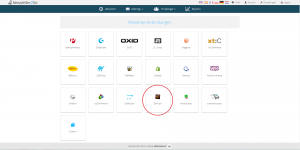
A window will open for setting up the integration. Enter the URL of your ZenCart website and your Newsletter2Go API key. Now choose whether you would like your recipient information to be synchronised every 24 hours by checking the box. When you have entered the required information you can test the integration or complete the setup process straight away.

