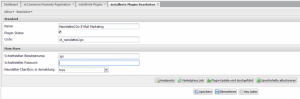How do I set up a connection to xt:Commerce?
Hint: In Order to use the xt:Commerce Plug-in, you will need your own Newsletter2Go Account. If you don’t already have one, you can create your own account for free here.
If you have the latest version of xt:Commerce, you can leave out steps 1-5 because our plug-in has been pre-installed with xt:Commerce thanks to our partnership with them. If you created an account with Newsletter2Go when installing your shop, the plug-in connection will already be automatically configured and you can get started straight away.
- Download the plug-in from the xt:Commerce website.
- Upload the unzipped folder ‘xt_newsletter2go’ into the plug-in directory (/plugins/) in your xt:Commerce installation
- Go to the admin area in xt:Commerce, then go to ‘Contents’ -> ‘Plug-in’ -> ‘uninstalled plug-ins’
- Look for the Newsletter2Go plug-in in the list and click on the green puzzle symbol to install the plug-in.

- You should see a message after the installation that confirms that the plug-in was successfully installed.
- Go to ‘installed plug-ins’ to configure the plug-in. Look for the Newsletter2Go plug-in in the list and click on the ‘edit’ symbol.

- Choose a random password and user name for the plug-in. Note down these details because you will need them for your Newsletter2Go account later. If the field ‘Newsletter checkbox for registration’ is set as ‘true’, then a field will be added to the registration process for your customers where they can ‘subscribe to newsletter’. Only customers who have checked this box will be synchronised. If, however, the former field is set as false, the subsequent field, ‘subscribe to newsletter’ will not be displayed and all of your customers will be synchronised. Once you have entered the data, click on ‘save’.

- Now go back to newsletter2go.ca and log yourself in.
- Go to ‘Settings’ -> ‘plug-ins’ and enter your selected log-in details, as well as the URL to your shop. Next, select ‘xt:Commerce’ as your shop software. If you wish to automatically synchronise your customers with Newsletter2Go, choose ‘Daily recipient synchronisation at 4am’ as well. Finally, click on ‘Save’.
- Congratulations! You have now successfully set up your plug-in. You can now test the recipient synchronisation function by clicking on ‘Synchronise now’.
Do you have any questions about our xt:Commerce newsletter software integration?
Then write us an email and send it to: ac.og17515221502rett1751522150elswe1751522150n@tro1751522150ppus1751522150 or visit our contact page for your local phone number.
We are looking forward to hearing from you!